Tuner Fixtures Files
Tuner fixture files allows to control tuner in the DUT reference plane, taking into
account different passive components which was not include in the tuner characterization
file (To learn more on tuner characterizaztion see : Mtune Characterization Wizard).
Note: Tuner Auto De-embedding Calibrationallows to correct the tuner
characterization file from tuner's coaxial reference plane to the DUT reference
plane, generating automatically Front and Term fixtures files. Using Auto
de-embedding feature, the tuners do not need to be re-calibrated when a probe or
cable is changed between the DUT and the tuner.
Front fixture
Front fixture file represents all passive components located between the tuner characterization plane and the DUT reference plane.
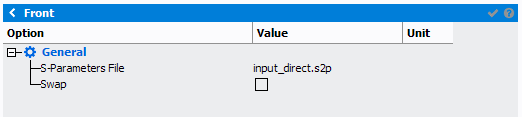
- S-Parameters File: select the *.S2P file corresponding to the
coupler/probe/cables. Click on the
 icon or select a file included in the Files manager of IQSTAR through the
icon or select a file included in the Files manager of IQSTAR through the  icon.
icon.
Note: *.S2P file can be plotted using the  icon
icon
 icon
icon- Swap: select to change the orientation of the *.S2P file.
Back fixture
Back fixture file represents all passive components located behind the tuner characterization plane.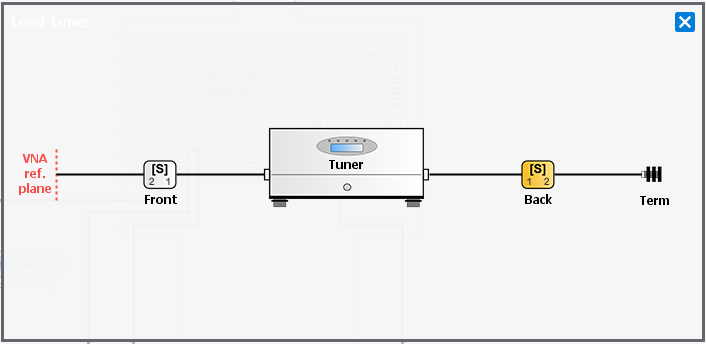
When clicking on the “Back” the following menu appears on the right side of the schematic editor:
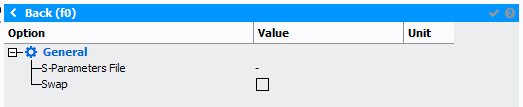
- S-Parameters File: select the *.S2P file corresponding to the
coupler/attenuator/cables. Click on the
 icon or select a file included in the Files manager of IQSTAR through the
icon or select a file included in the Files manager of IQSTAR through the  icon.
Note: *.S2P file can be plotted using the
icon.
Note: *.S2P file can be plotted using the icon
icon - Swap: select to change the orientation of the *.S2P file.
Termination
Termination file represents the load seen by the tuner.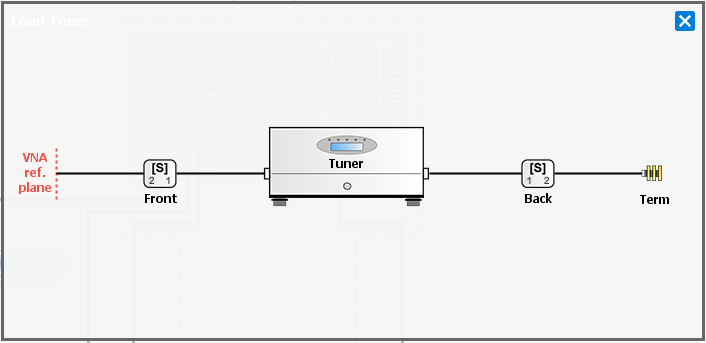
When clicking on the “Term” the following menu appears on the right side of the schematic editor:

- S-Parameters File: select the *.S1P file corresponding to the
termination load. Click on the
 icon or select a file included in the Files manager of IQSTAR through the
icon or select a file included in the Files manager of IQSTAR through the  icon.
Note: *.S1P file can be plotted using the
icon.
Note: *.S1P file can be plotted using the icon
icon
