Thermal Controller
The Thermal controller will allow to control thermal conditions. To manage the
temperature, refer to Thermal Manager tool.
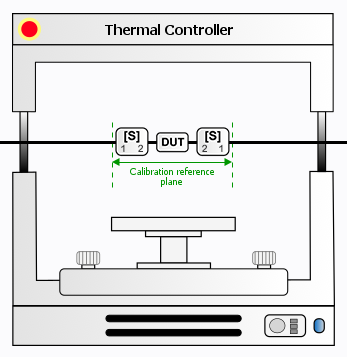
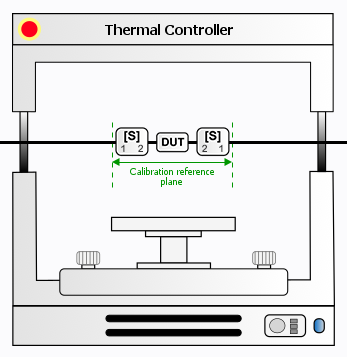
When clicking on the "Thermal Controller" picture, the following menu appears on the
right side of the schematic editor. Using "count" setting, the number of temperature
and/or pressure sensors can be adjusted.
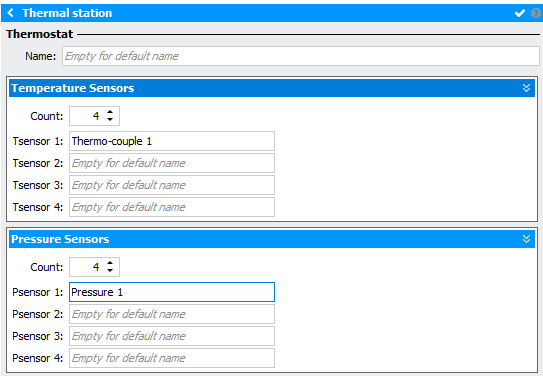
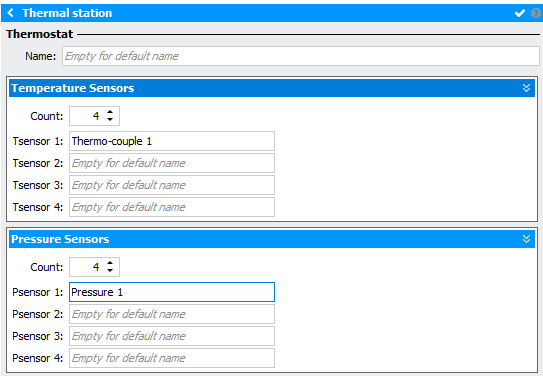
In this menu, it is possible to give a name to the main Thermostat and for each Temperature sensor.
Also, the main window is updated :
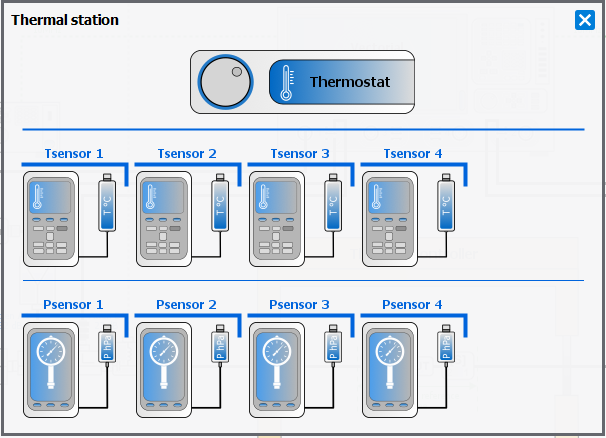
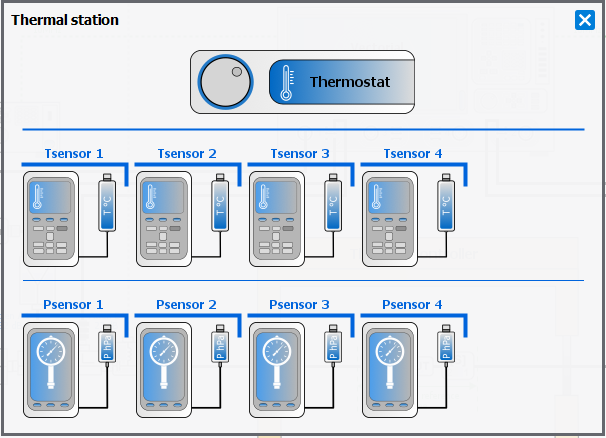
Thermostat
When clicking on the Thermostat picture, the following menu appears on the right side
of the screen:
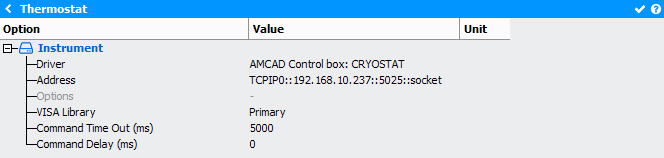
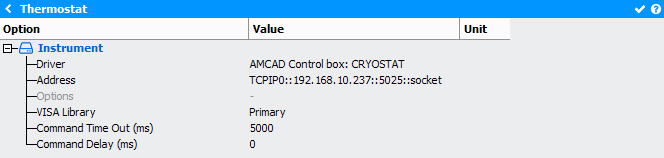
- Driver: select the appropriate driver corresponding to the instrument (refer to Supported Thermal Controller list)
- Address: set the communication address. Note the
 icon can be use to
open the Instrument Scanner
icon can be use to
open the Instrument Scanner - Options: set the specific driver options clicking on
 icon
(refer to Supported Instruments section)
icon
(refer to Supported Instruments section) - VISA Library: set the VISA Library (*.dll) used to communicate with the instrument (see help on this page: Getting Started : "Configure the VISA Library on the control PC")
- Command Time Out (ms): elapsed time before returning an error message if no response from the instrument
- Command Delay (ms): delay before sending a command to the instrument
Temperature Sensor (Tsensor)
When clicking on the TSensor1 (as example), the following menu appears on the right
side of the screen:
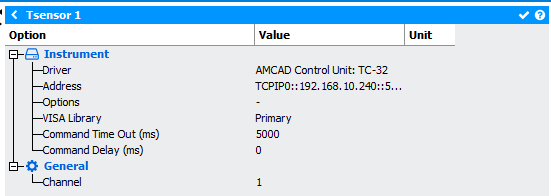
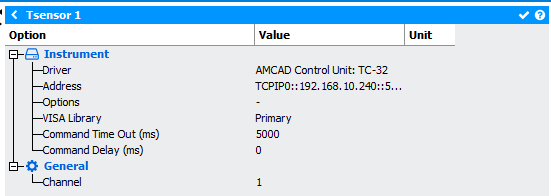
- Driver: select the appropriate driver corresponding to the instrument (refer to Supported Thermal Controller list)
- Address: set the communication address. Note the
 icon can be use to
open the Instrument Scanner
icon can be use to
open the Instrument Scanner - Options: set the specific driver options clicking on
 icon
(refer to Supported Instruments section)
icon
(refer to Supported Instruments section) - VISA Library: set the VISA Library (*.dll) used to communicate with the instrument (see help on this page: Getting Started : "Configure the VISA Library on the control PC")
- Command Time Out (ms): elapsed time before returning an error message if no response from the instrument
- Command Delay (ms): delay before sending a command to the instrument
- Channel: select the channel used on the instrument
Pressure Sensor (Psensor)
When clicking on the PSensor1 (as example), the following menu appears on the right
side of the screen:
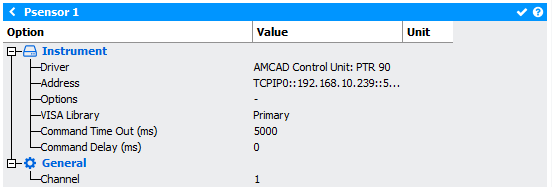
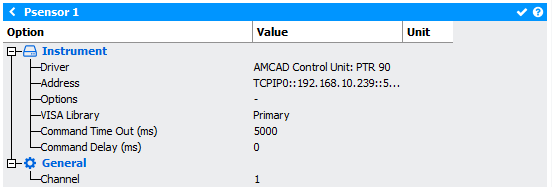
- Driver: select the appropriate driver corresponding to the instrument (refer to Supported Thermal Controller list)
- Address: set the communication address. Note the
 icon can be use to
open the Instrument Scanner
icon can be use to
open the Instrument Scanner - Options: set the specific driver options clicking on
 icon
(refer to Supported Instruments section)
icon
(refer to Supported Instruments section) - VISA Library: set the VISA Library (*.dll) used to communicate with the instrument (see help on this page: Getting Started : "Configure the VISA Library on the control PC")
- Command Time Out (ms): elapsed time before returning an error message if no response from the instrument
- Command Delay (ms): delay before sending a command to the instrument
- Channel: select the channel used on the instrument
