Automatic Test Equipment
A complete RF test bench comprises RF instruments, DC power supplies, temperature controllers and various accessories. Integrating off-the-shelf instruments can be complex as not all hardware meets the same standards or communication protocols. Moreover, some specific functionalities may not be natively implemented and must therefore be developed specifically for the need.
Inserting an (intermediate) broker between the low-level test instruments and the high-level software, such as IQSTAR, makes it easy to add additional functionalities without breaking the logic of the software, which remains generalist. The user thus configures the desired sequence of the high-level tests. The IQSTAR software executes the test plans. The control unit coordinates the various interactions between the instruments. It can also send alarm signals to the software in the event of a performance drift or a malfunction of an element.
Each test bench must meet specific requirements based on the measured devices, circuits or systems. Our control unit serves then as a bridge between the specific measurement needs of the DUT and the general measurement capabilities of the instruments and the software. It adds safety functions such as managing temperature and humidity sensors and supporting a stop punch button. It also allows a rapid and safe shutdown of instruments after a critical alarm. To learn more see https://www.amcad-engineering.com/rf-test-equipment/
In IQSTAR schematic, Automatic Test Equipment is used to open a dedicated thread which monitor the alarm or warning dedected by the bench control unit in order to stop measurement in progress.
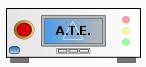
When clicking on the “A.T.E" picture in the setup editor, the following menu appears on the right side of the schematic:
Instrument
- Driver: select the appropriate driver corresponding to the instrument (refer to Automatic Test Equipment list)
- Address: set the communication address. Note the
 icon can be use to
open the Instrument Scanner
icon can be use to
open the Instrument Scanner - Options: set the specific driver options clicking on
 icon (refer
to Supported Instruments section)
icon (refer
to Supported Instruments section) - VISA Library: set the VISA Library (*.dll) used to communicate with the instrument (see help on this page: Getting Started : "Configure the VISA Library on the control PC")
- Command Time Out (ms): elapsed time before returning an error message if no response from instrument
- Command Delay (ms): delay before sending a command
