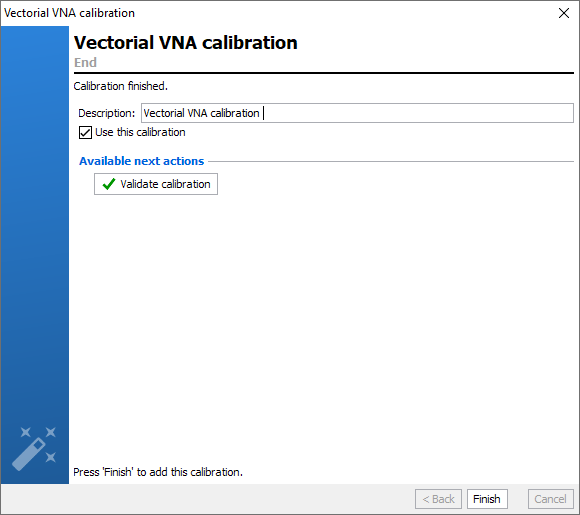Full 2-Ports Calibration
Application
- S-Parameters Measurements (S11, S12, S21, S22)
Setup Editor Requirement
- Vector Network Analyzer needs to be enabled
- Number of receiver of Vector Network Analyzer has to be
set to 4
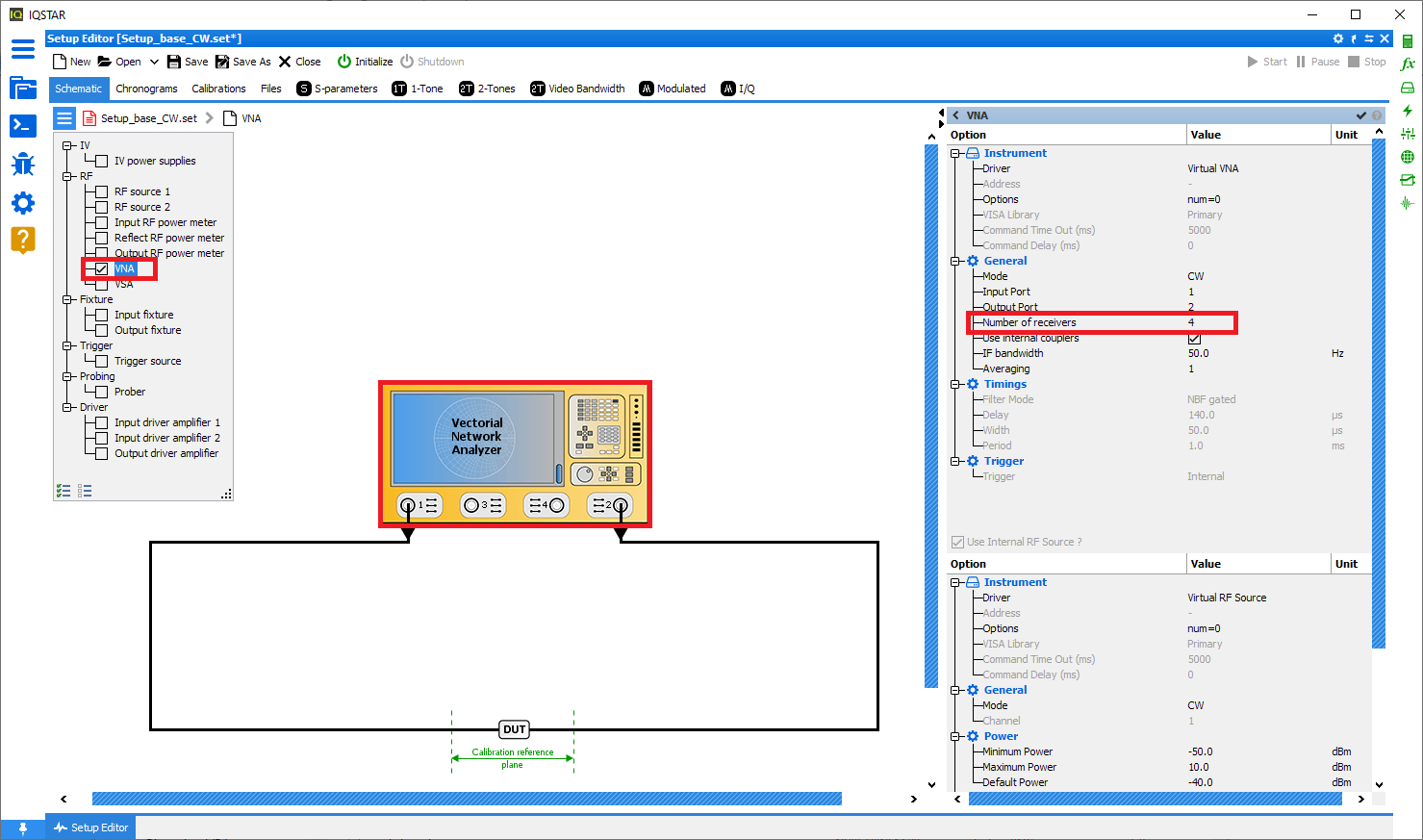
Calibration Wizard
To start a new calibration, select Calibrations tab and click on New Calibration . The software will verify communication with each instrument needed and will configure it using the settings previously defined.
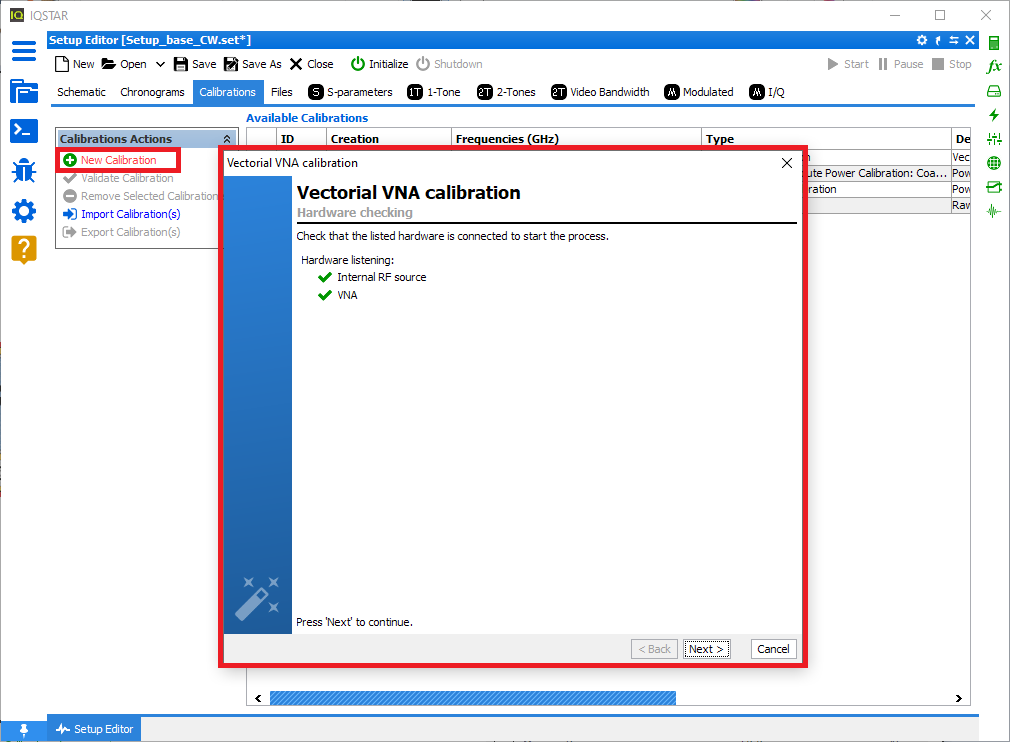
Once all required hardware are listed, click ‘Next’.
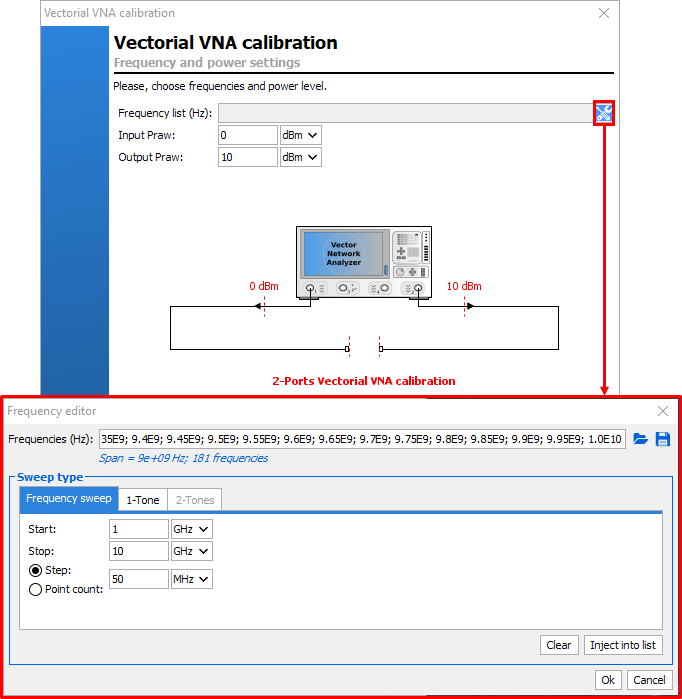
In the example above, the sweep type is frequency sweep starting from 1GHz to 10GHz with 50MHz step. In the example below, DUT has a 20W output power and 30dB gain. The calibration will be performed with the RF source of the VNA set to 0dBm at the input port, whereas the output port will be set to10dBm. Note that there will be a 30dB (input) and a 60dB (output) attenuator connected before the VNA’s receivers. To define appropriate attenuator values on each receiver, see 2) Power Budget.
Once the frequencies and the VNA power level have been set, click ‘Next’.
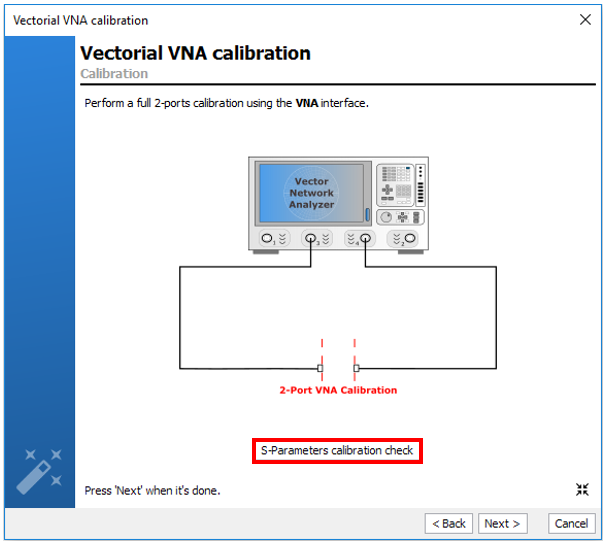
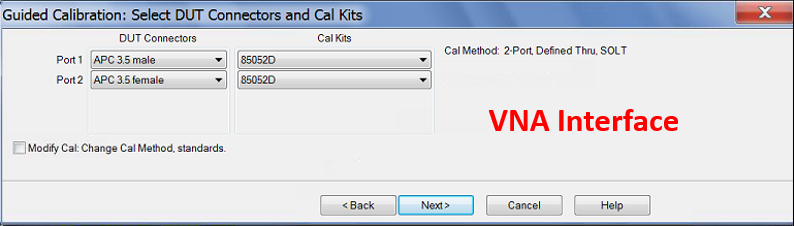
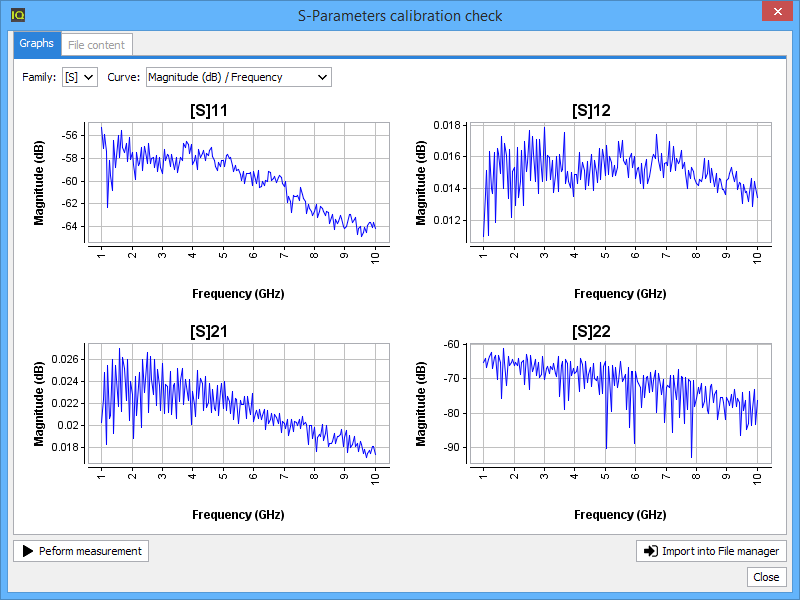
Once the calibration has been completed, the error terms are downloaded and recorded in Calibrations tab. A default comment is automatically added but it could be modified. This calibration will be used by default for the measurement unless the box Use this calibration is unchecked.
Quick checks can be performed to verify the accuracy of this calibration using Validate calibration button. To learn more see Validate Calibration.