SCPI
In order to add even more flexibility to the sweep plan, it's possible to send SCPI
orders to the instrument. This capability allows the sweep plan to add more control and
provide access to specific options of a particular instrument or to an instrument not
controlled by IQSTAR driver.
 SCPI command [Executed Once]
SCPI command [Executed Once]
This action allows to send command to instrument.
Important: In case of the query, don't forget to check Response expected option, to clean buffer and to avoid any future problems with real queries.
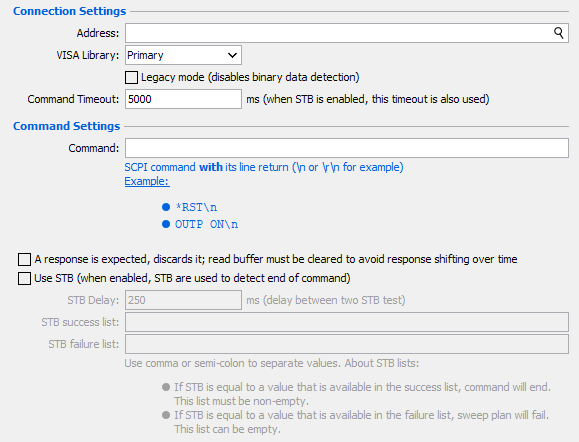
- Connection Settings
- Address: set the communication address. Note the
 icon can
be used to open the Instrument Scanner
icon can
be used to open the Instrument Scanner - VISA Library: set the VISA Library (*.dll) used to communicate with the instrument (see help on this page: Getting Started : "Configure the VISA Library on the control PC")
- Legacy mode: disable binary data detection
- Command Timeout (ms): elapsed time before returning an error message if no response
- Address: set the communication address. Note the
- Command Settings
- Command: command to send to instrument Important: Do not forget to add line return (\n or \r\n) at the end of the command
- Response expected: if the command is a query, it will clean buffer to avoid any future problems with real queries
- STB (Status Byte Query): used for legacy instrument to
know the end of the command
- STB Delay (ms): elapsed time before sending a new STB query
- STB success list: list of integers (between 0 and 255) separated by comma to know if the STB query is a success
- STB failure list: list of integers (between 0 and 255) separated by comma to know if the STB query has failed. In this case, a error is occurred
Note: A STB query is sent as long as the returned value will not be in one of the two lists (success or failure)
- Command: command to send to instrument
 SCPI Test [Loop*]
SCPI Test [Loop*]
* Loop is performed only if the advanced option "Loop" is checked.
This action allows to send query to instrument. If the returned value
corresponds to the expected response, children of this action will be
performed.
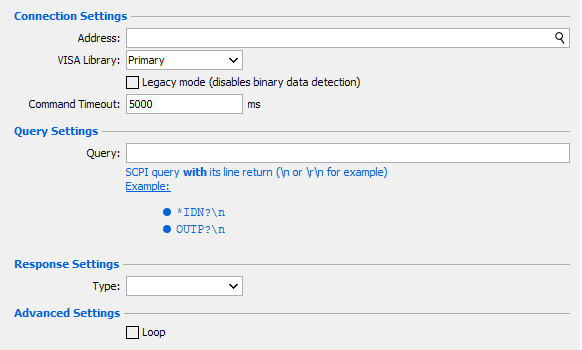
- Connection Settings
- Address: set the communication address. Note the
 icon can be used to open the
Instrument Scanner
icon can be used to open the
Instrument Scanner - VISA Library: set the VISA Library (*.dll) used to communicate with the instrument (see help on this page: Getting Started : "Configure the VISA Library on the control PC")
- Legacy mode: disable binary data detection
- Command Timeout (ms): elapsed time before returning an error message if no response
- Address: set the communication address. Note the
- Query Settings
- Query: query to send to instrument Important: Do not forget to add line return (\n or \r\n) at the end of the query
- Query: query to send to instrument
- Response Settings
- Type: type of the returned value
- Boolean: list of expected values:
- Checked: 1, true, On
- Unchecked: 0,false, Off
Note: Other values will be considered as true - Integer: numbers without floating part
- Double: numbers with floating part
- String: text response
- Case sensitive: if checked, taking into account capital letters (e.g.: "IQSTAR" and "iqstar" are two different words)
- Boolean: list of expected values:
- Type: type of the returned value
- Advanced Settings
- Loop: as long as returned value corresponds to the expected response, children will be performed
- Loop performed after children: if checked, the test will be performed after a first execution of children
Example 1: simple test
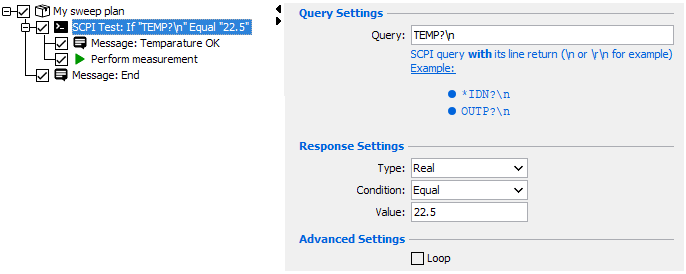
In this example, to perform measurement the temperature must be equal to
22,5°.
The test is executed once:
- Success: message "Temperature OK" is displayed then the measurement is performed
- Failed: message "End" is displayed
Example 2: loop test
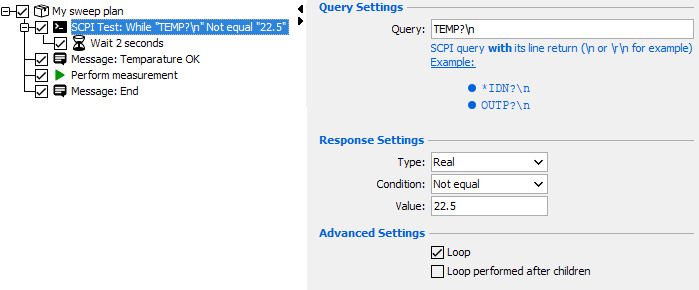
In this example, to perform measurement the temperature must be equal to
22,5°.
The test is a loop:
- Success (temperature is different from 22,5°): wait 2 seconds, and send the query again
- Failed (temperature is equal to 22,5°): the message "Temperature OK" is displayed then the measurement is performed. Finally message "End" is displayed
