MDIF Export
In order to be readable by other softwares, it is possible to export files in MDIF files. The data formatting is defined by some rules originally specified by Agilent.
When choosing to export as .mdf, the following menu opens:
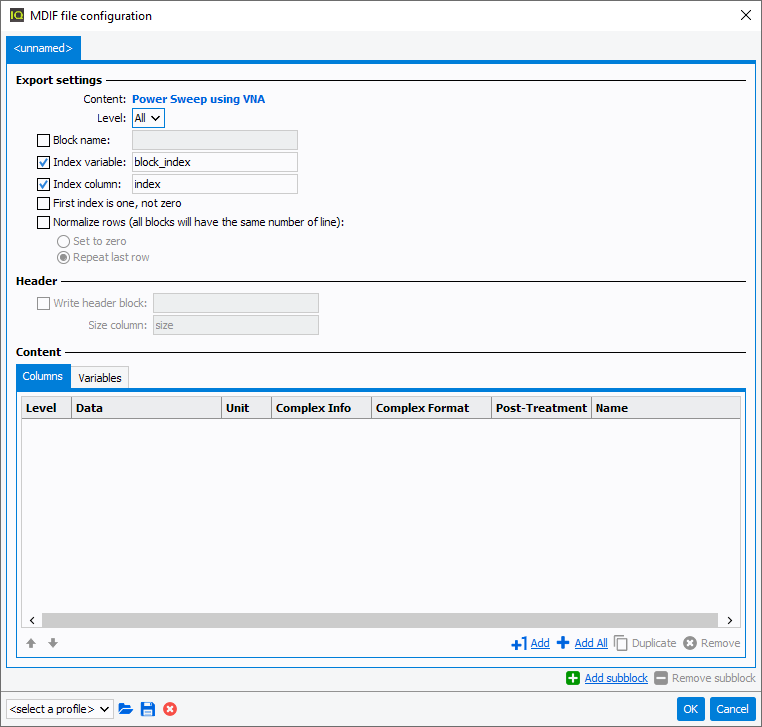
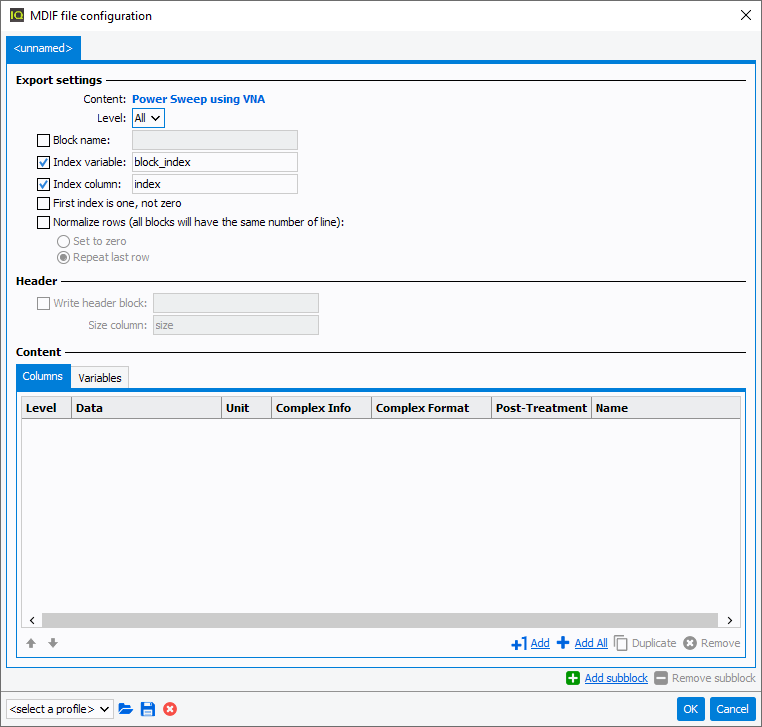
Export settings
- Content: (read only) The curve measurement type is displayed here
- Level: regarding the measurement, it is possible to select the level.
For example in case of a 2-Tones file, the following levels will be proposed:

- Block name: If checked, used to define a custom name for all the blocks
- Index variable: If checked, used to define a custom name for the blocks index column
- Index column: Allows or not the insertion of a index column before the data columns in the different blocks
- First index is one not zero
- Normalize rows (all block will have the same number of line): If this option is checked, the data will be harmonized in the file as each block will have the same number of data contained (fixed equal to the largest number of line before normalization). Those new lines used to fill the blanks will either be full zeros or the last valid data will be repeated dependaing on the user selection.
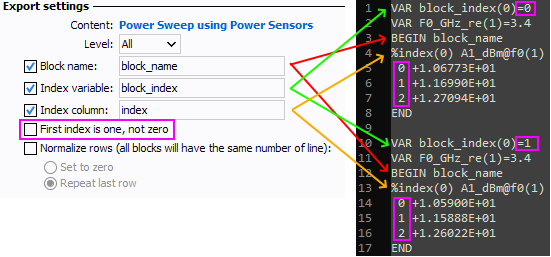
Header
- Write header block: This option becomes available only if the Block
name option is checked. It allows the definition of a header block. This
block lists the blocks IDs along with the size of data they contain.

For example this header means that two blocks are located in the file, the first one at index 0 and the second at index 1, both containing 17 lines of data. - Size column: If the previous option is checked, used to define a custom name to the 'size' column
Content
This table sumarize the data that will be exported, either as data in the Column tab, representing the curves, or as variable in the Variables tab used as specific conditions for a curve.
 allows to change the position of the data in the list
allows to change the position of the data in the list adds
one new line to be parametrized
adds
one new line to be parametrized adds all the found data in the file
adds all the found data in the file duplicates the selected line
duplicates the selected line removes the selected line(s)
removes the selected line(s)
If the file contains some subcurves (for this example, using a 1-Tone - Spurious measurement), it is possible to add those as a subblock, which
will link the subcurves in this subblock to the original curve from the main
block.
Note: A subcurve is a curve linked to a specific measurement point. For
example, spectrum and spurious measurements are saved as a subcurve because it
exists a trace for each point of the sweep.
To do so, click  and select the subcurve to add:
and select the subcurve to add:
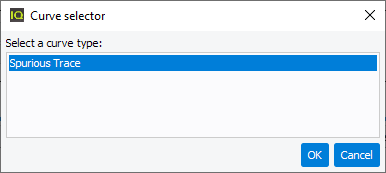
Then a new tab will appear where the data from this subcurve needs to be specified in order to be exported. Use to
delete the unwanted subblock.
to
delete the unwanted subblock.
 and select the subcurve to add:
and select the subcurve to add: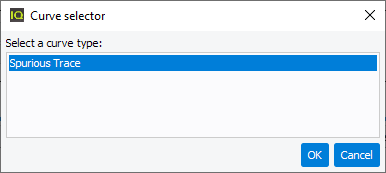
Then a new tab will appear where the data from this subcurve needs to be specified in order to be exported. Use
 to
delete the unwanted subblock.
to
delete the unwanted subblock.The bottom band options are used to select / load / save / delete a profile used as template for the export. OK and Cancel are used to validate or abord the export.
