CITI Export
In order to be readable by other software, it is possible to export files in CITI format. CITIfile is an abbreviation for "Common Instrumentation Transfer and Interchange file". This standard has been a group effort between instrument designers and designers of computer-aided design programs. This tool is exporting data in a format following rules defined by version A.01.00.
When choosing to export as .cti, the following menu opens :
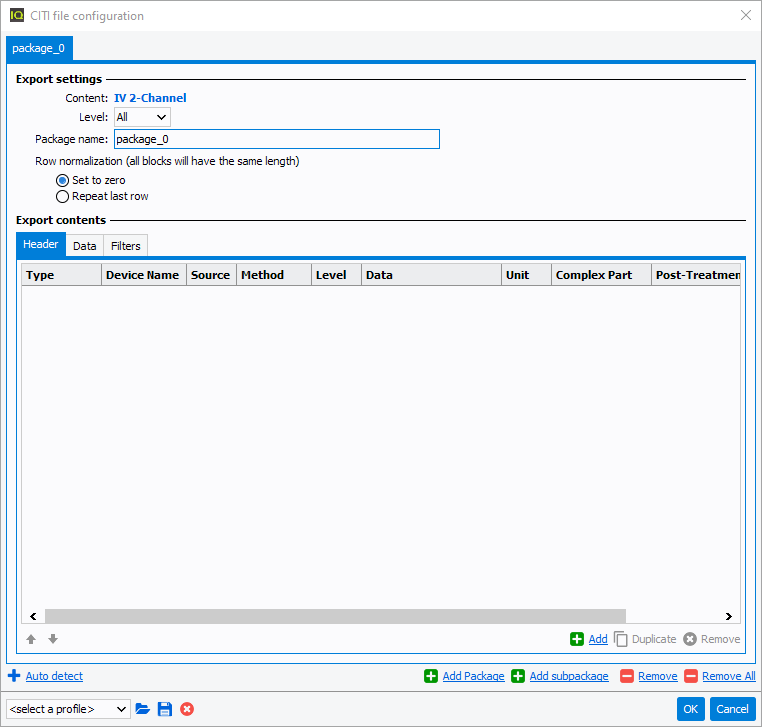
Export settings
- Content : (read only) the curve measurement type is displayed here
- Level : regarding the measurement, it is possible to select the level. For
example, in case of a Load-Pull measurement file, the following levels can be
proposed :

- Package name : CITI file can contain several packages (at least one). Each
package has its own set of data with a given package name.
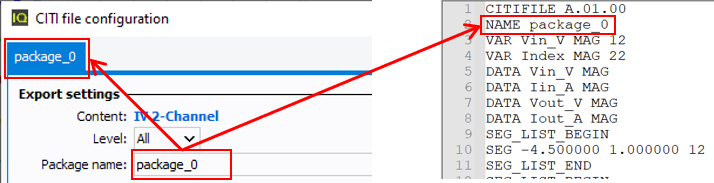
- Row normalization (all blocks will have the same length) : CITIfile format
requires to have consistency between the number of swept variables and the number of
data points. During the export, data rows will be normalized (if needed) either
using 0 « Set to zero » or by using the last data point « Repeat last row ».
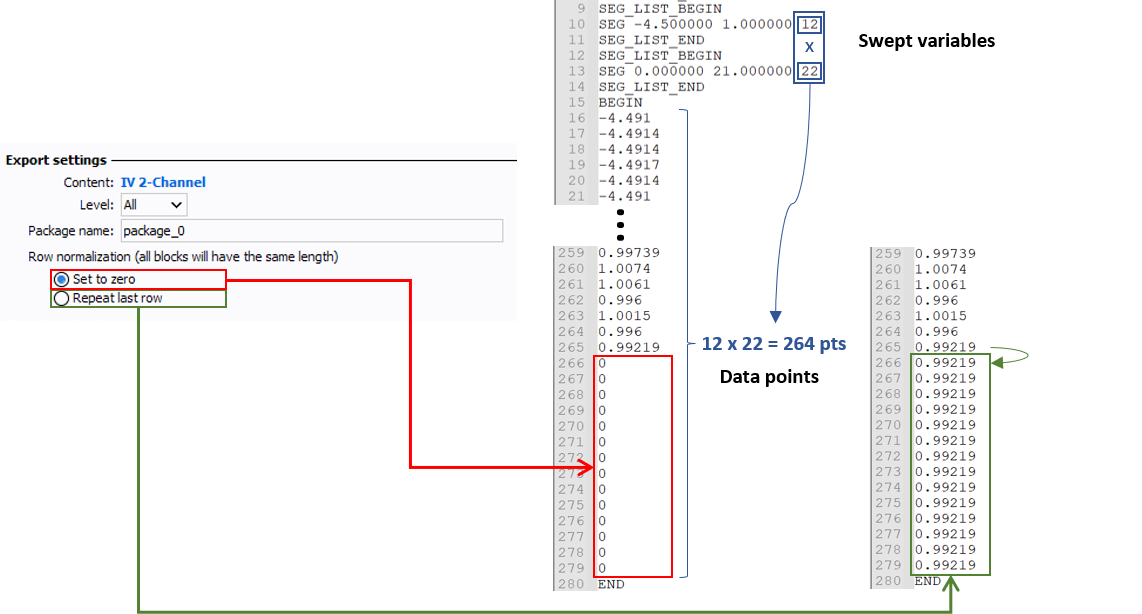
Export contents
Content summarize the data that will be exported. It is separated in the following tabs :
- Header : used to define the « Device constant », the « Constant » and the «
Sweep » of the CITI file.
- Device constant is used to include information about a setup of an instrument. The « Device Name » will refer to the instrument keyword. The « Name » and the « Data » are respectively referring to the instrument setup name and value.
- Constant is used to include fixed variable or data value.
- Sweep aims to define the swept variables
- Data : used to set the inner swept variable (the first row in the table) and the data array.
- Filters : allowing to select curves based on specific variable and/or data conditions.
Each part is set through dedicated commands controlled by the following buttons:
allows to change the position of the data in the list
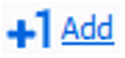 adds one new line to be parametrized
adds one new line to be parametrized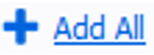 adds all the found data in the file
adds all the found data in the file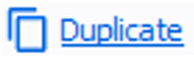 duplicates the selected line
duplicates the selected line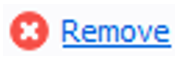 removes the selected line(s)
removes the selected line(s)

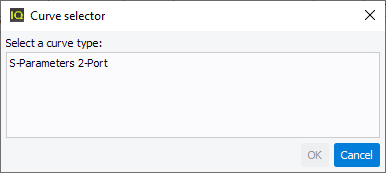
Then a new tab will appear where the data
from this subcurve needs to be specified in order to be exported. Use the ![]() and the
and the ![]() button to respectively remove the selected package
or all the packages.
button to respectively remove the selected package
or all the packages.
The bottom band options are used to select / load / save / delete a profile used as template for the export. OK and Cancel are used to validate or abort the export.
