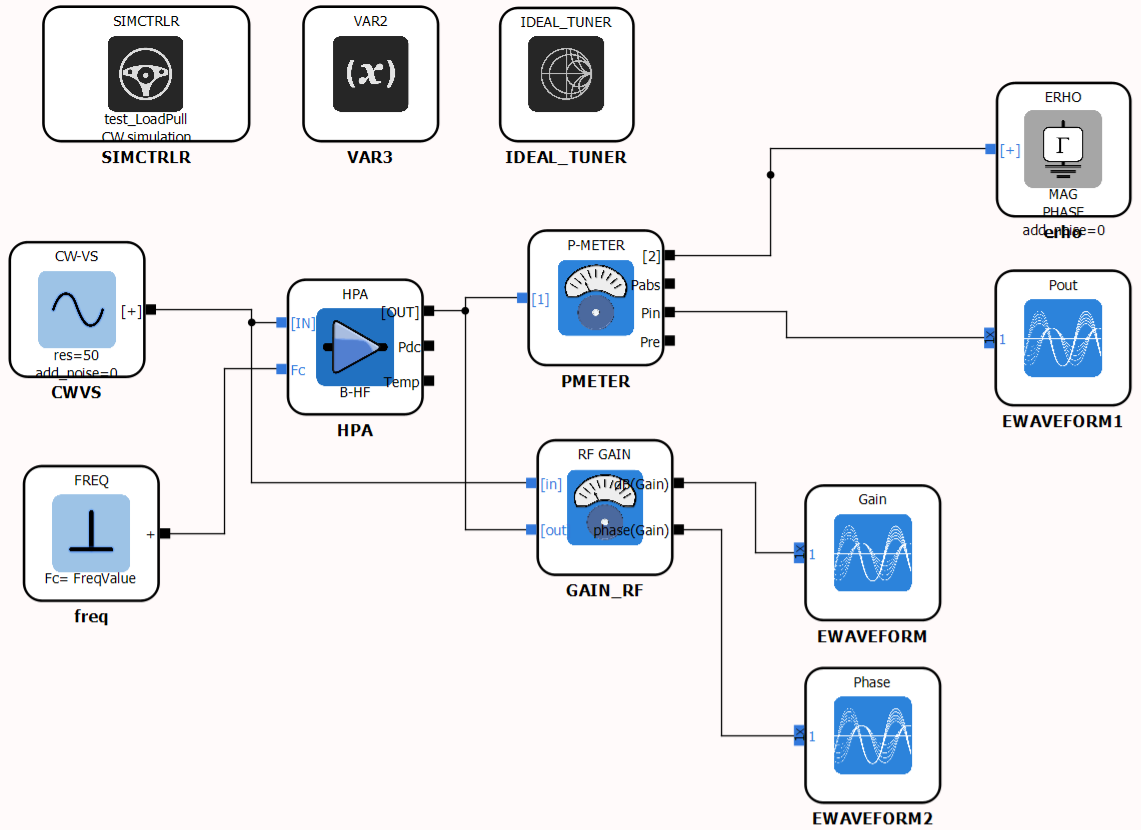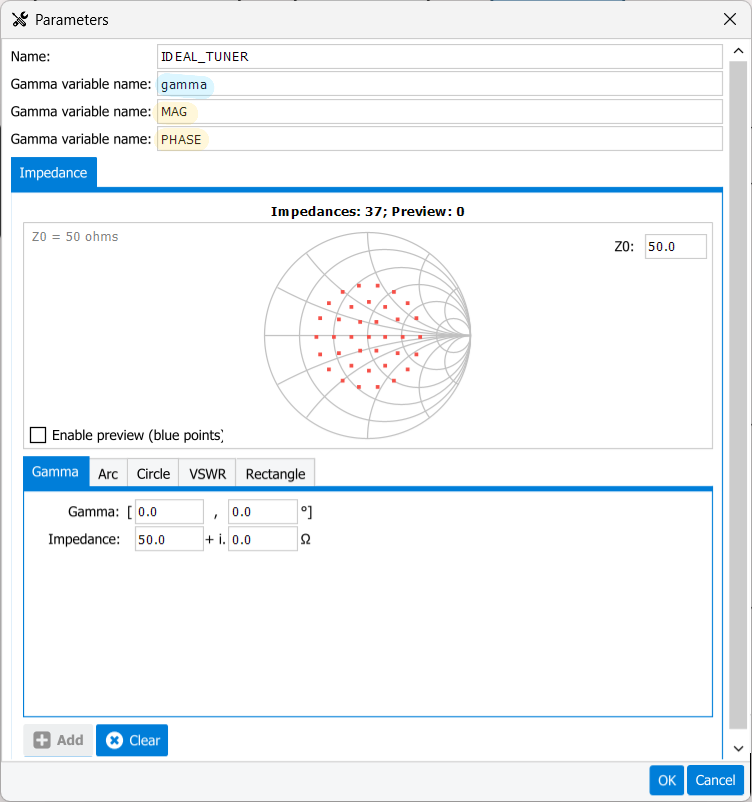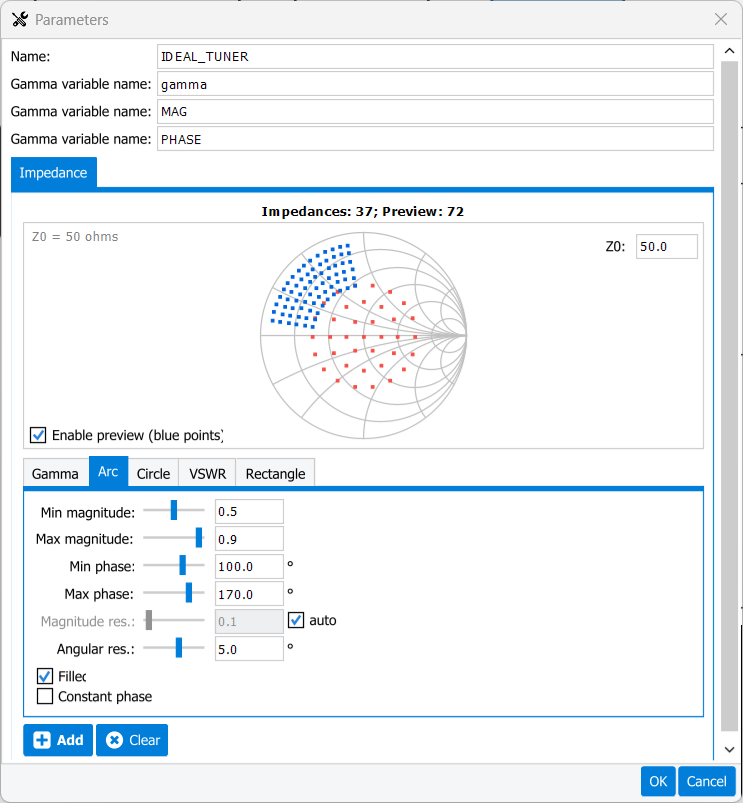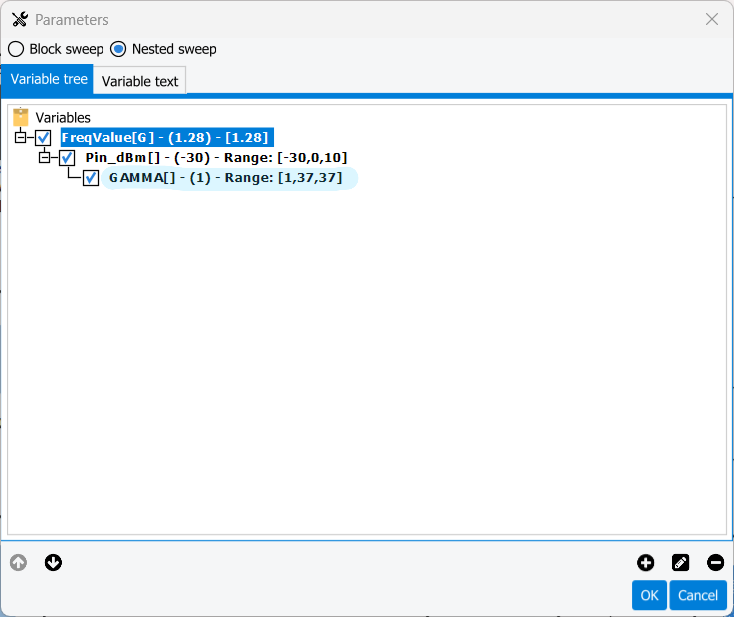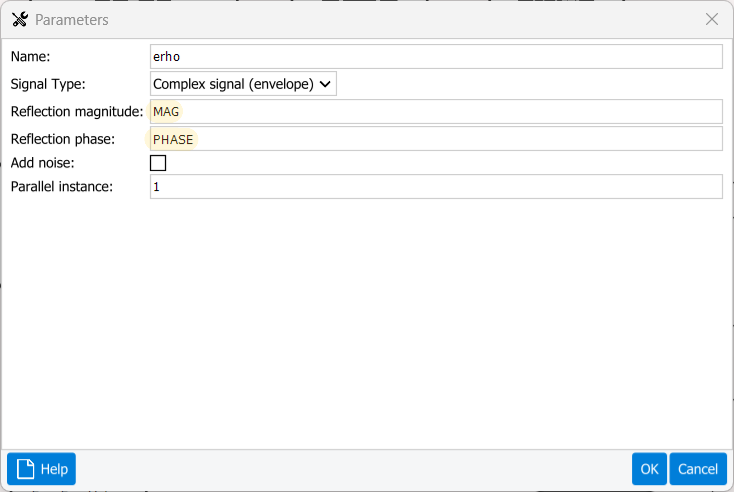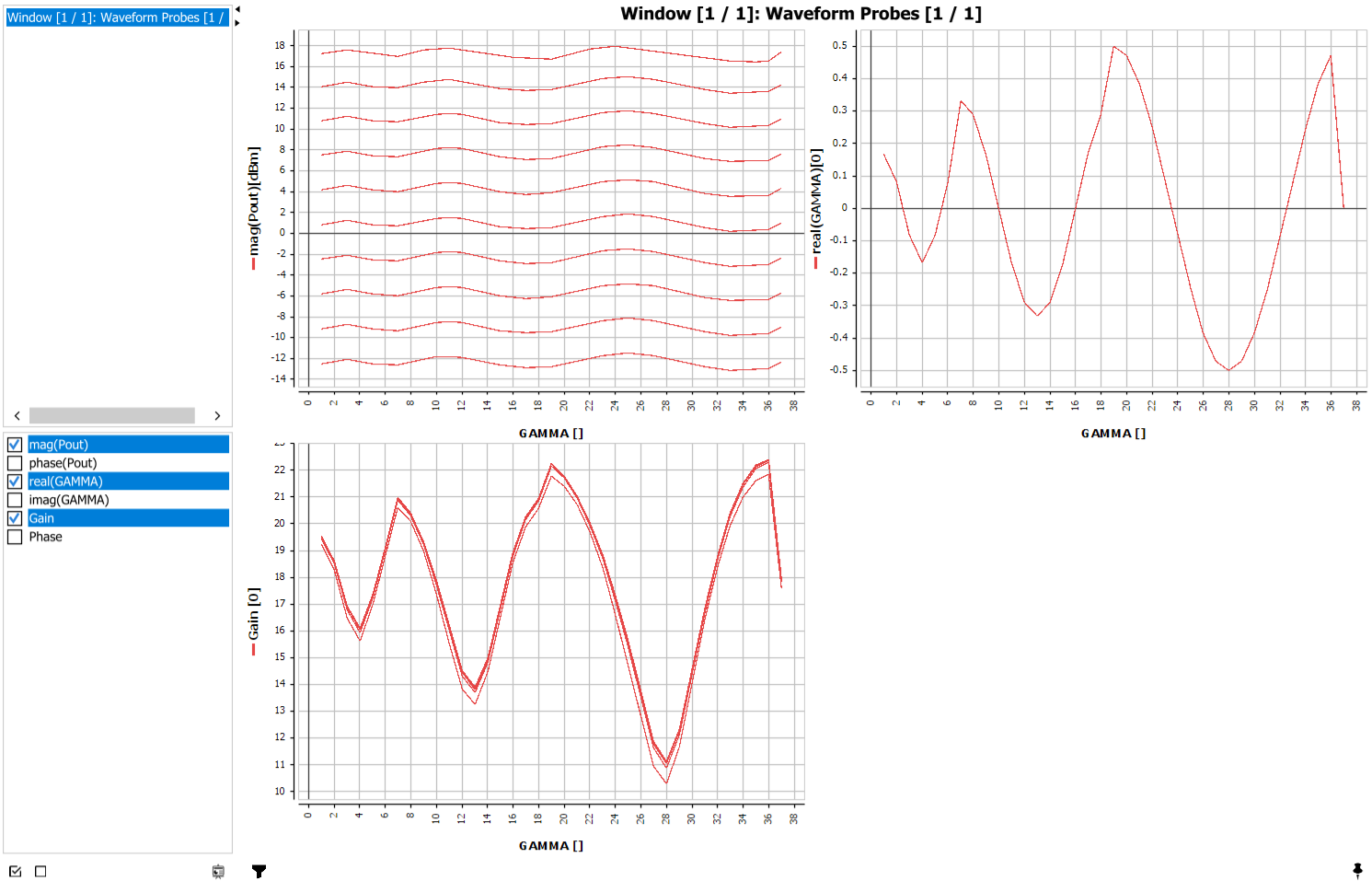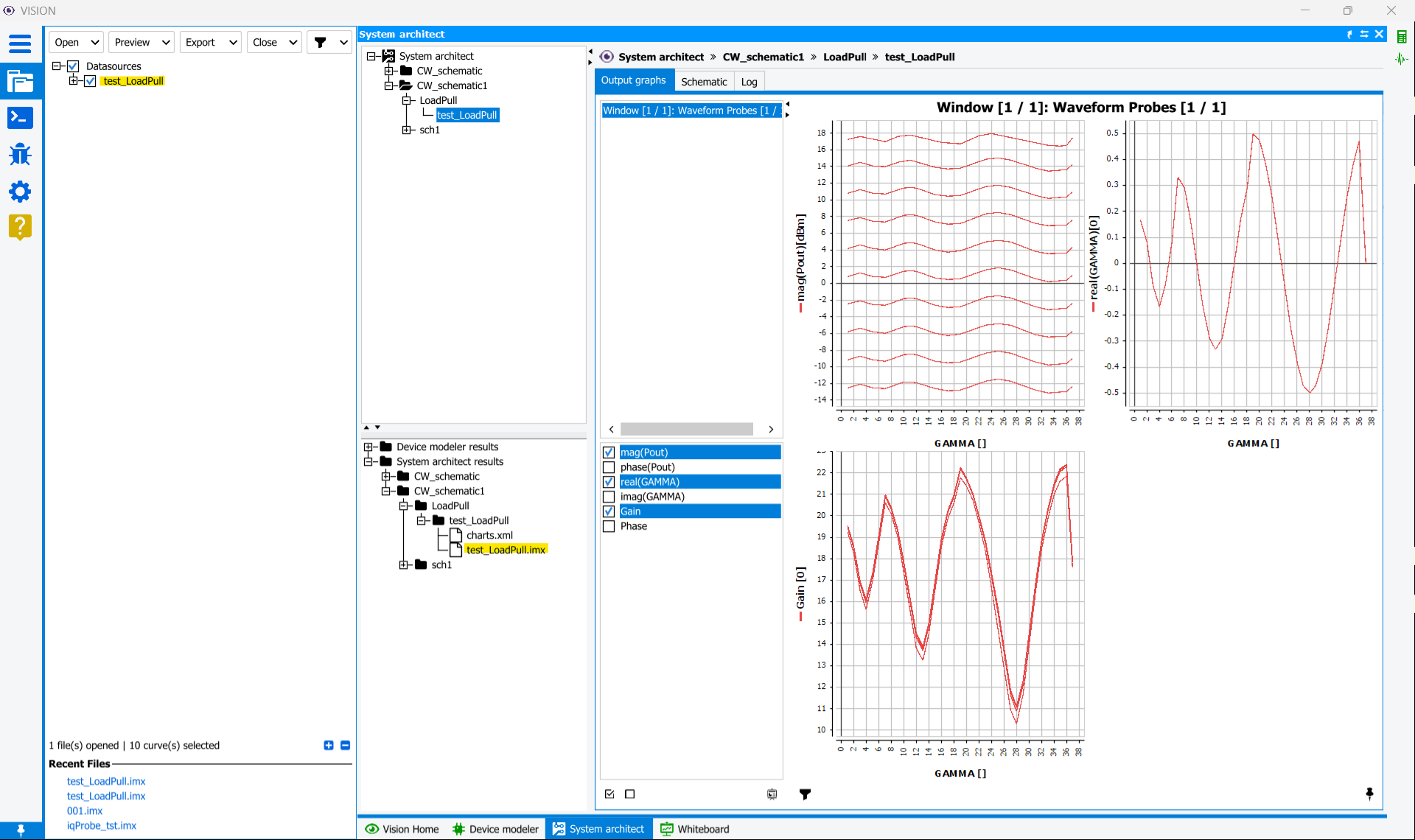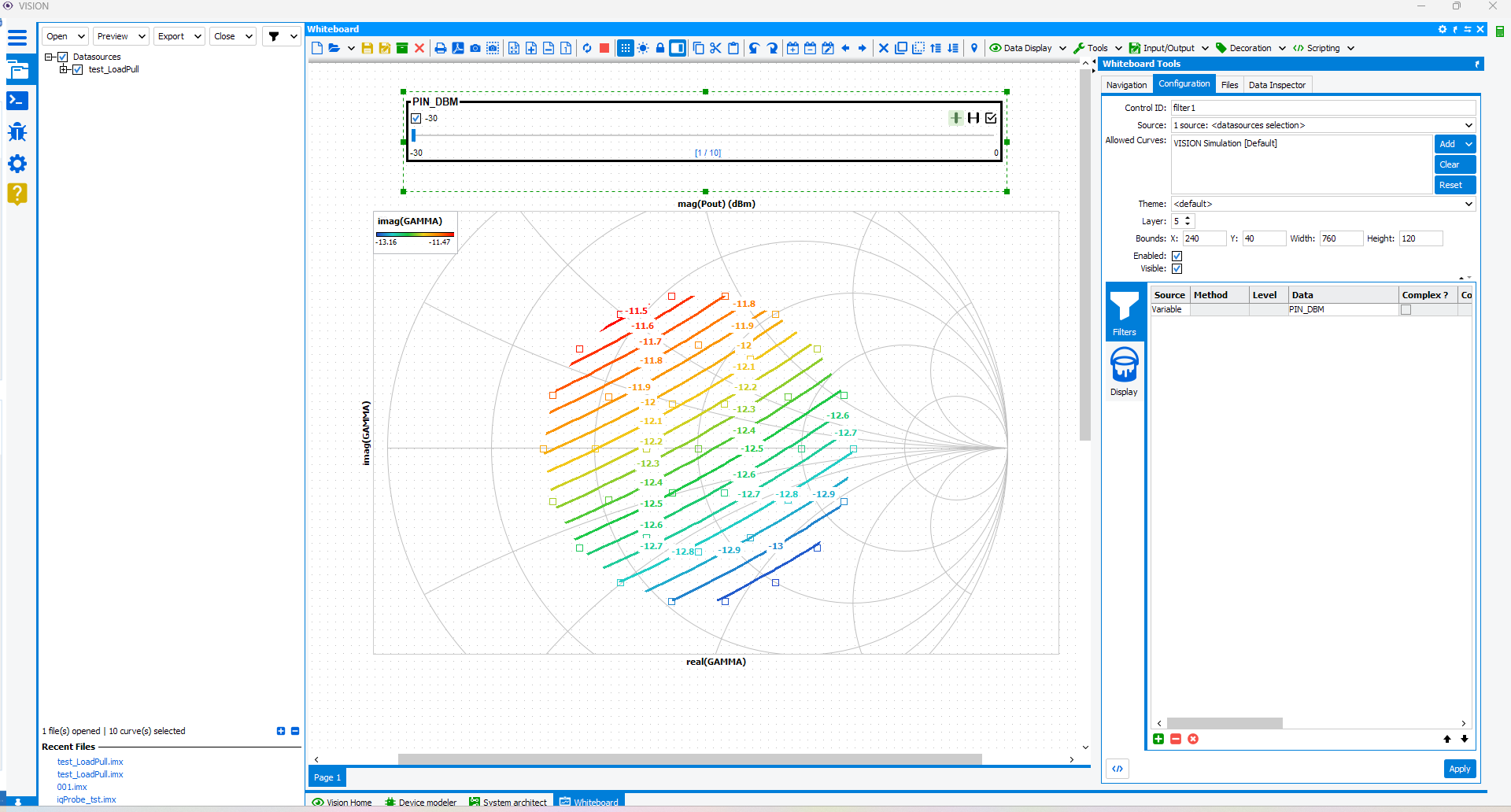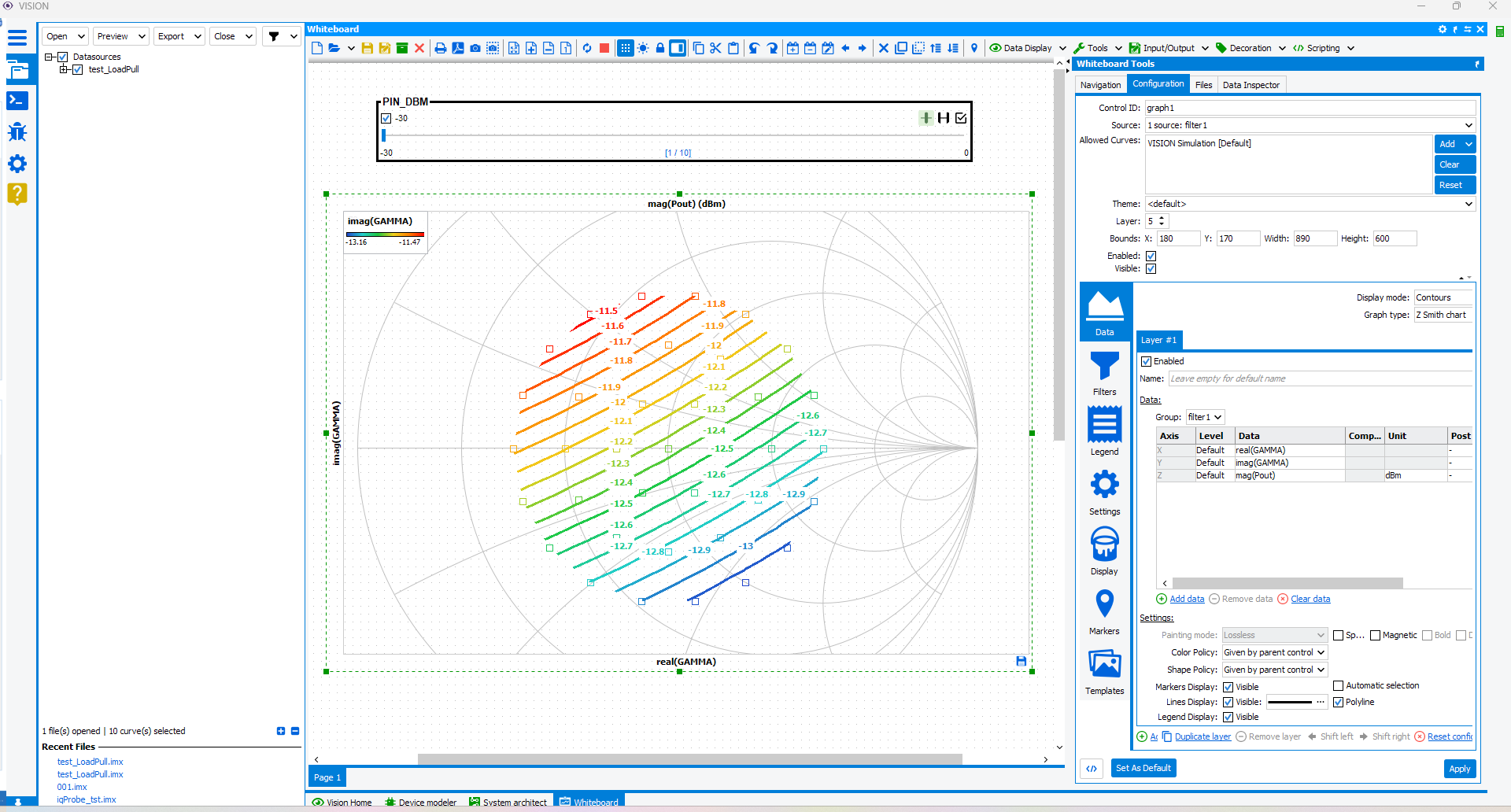Perform LoadPull Simulation
To perform a Load Pull simulation, the "IDEAL TUNER" block(See Ideal Tuner) generates a file with a pattern of impedances, which can be added to "ERHO" block at the end of the schematic. The impedance is then swept using the VAR block, which varies the index of the impedance in the file created by the ideal tuner. The load can be defined in either magnitude and phase format or real and imaginary format...
To begin this task, you will need:
- A licence of VISION System Architect. See Installation and licence setup.
The basic steps to perform a LoadPull simulation are: