Extract SNP model
How to extract SNP model for linear device. The SNP model is a bilateral linear model. It describes frequency-dependent linear networks. Depending on the chosen simulation mode, it considers the transient regime. This model considers the noise parameters of the device.
- A licence of VISION Device Modeler. See Installation and licence setup.
- To have opened a project. See Create or open a project.
- A S-parameters file.
The basic steps for extract a SNP model are:
-
Create a new SNP device
In an opened project, you can create a device from Applications window or Workspace window.
- From Applications window, right-click on Device modeler and click on Create device. You can also right-click on SNP and click on Create SNP device.
- From Workspace window, click on Device modeler button, select SNP and click on Open button then New button.
The Create a new device dialog box is displayed.Figure: Create a new SNP device 
- In Type field, select SNP.
- In Model field, select SNP.
- In Name field, edit the name of your device. Here, we will name it "SNP_example8".
Click on Create button to display the new device in the tree of Applications window and the settings of the extraction in Workspace window.Figure: Extraction settings 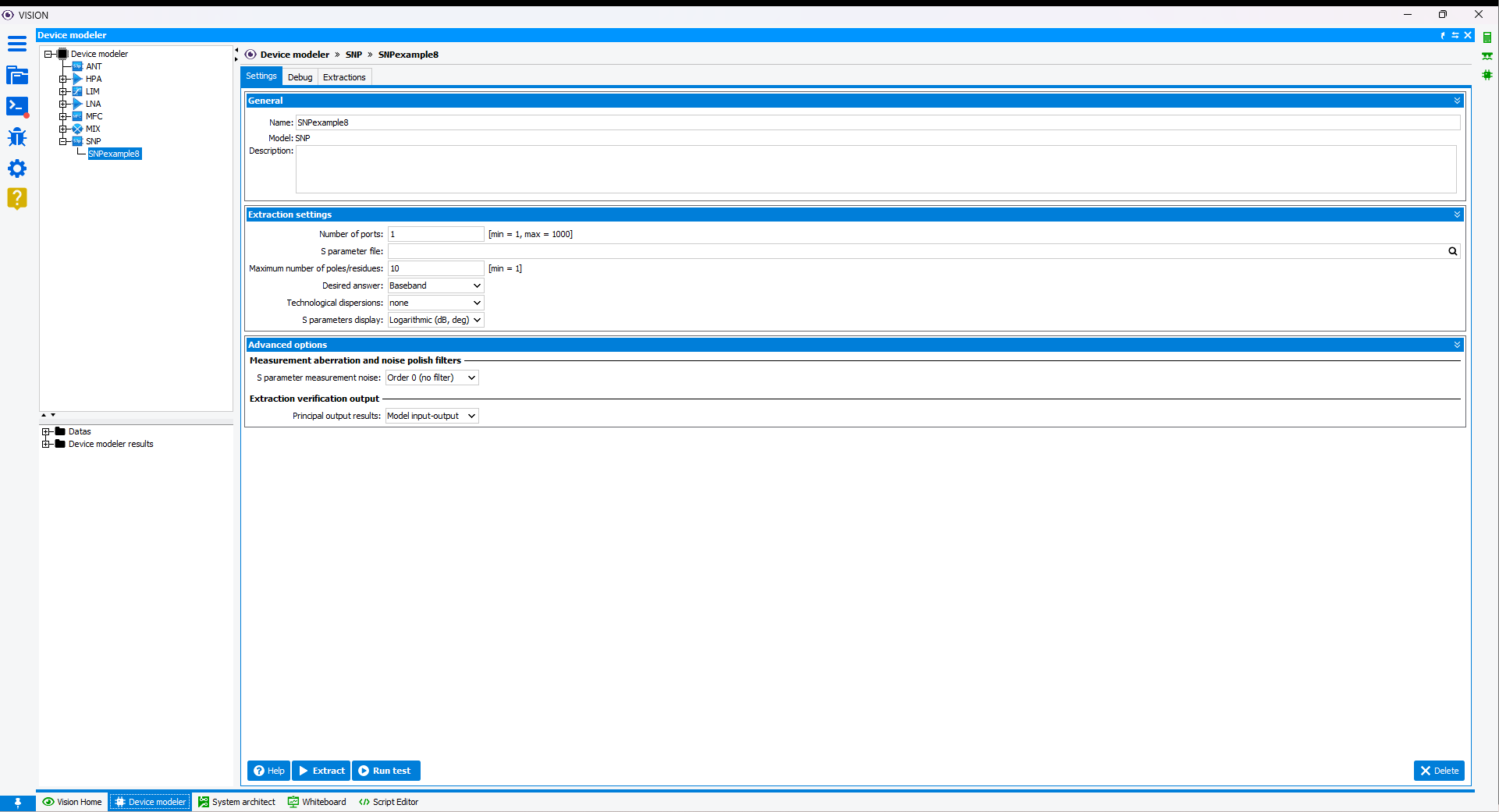
-
Set the number of ports

Set the number of ports corresponding to the measurement file. -
Choose your data file

In the Extraction Settings section, fill in the S parameter file field with the absolute or relative path of your measurement or simulation file with the extension .s2p for a 2-port device. Click on Browser button to open the file browser and select your file in the local
file system. The file browser opens directly to the data directory specified
when creating the project.
Browser button to open the file browser and select your file in the local
file system. The file browser opens directly to the data directory specified
when creating the project. -
Tune frequency approximation order parameter
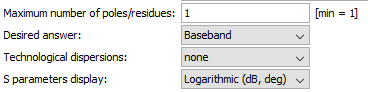
In Maximum number of poles/residues, start to put low orders and checks results graphically after extraction.The Technological dispersions option allows to specify a distribution law of the gain (module) and phase shift characteristics of the amplifier. Two laws of dispersion are possible (Uniform or Gaussian law). The dispersion is characterized by two parameters: the standard deviation Module, given in % of the nominal value for the gain, and the standard deviation Phase in degrees for the phase shift.
-
Extract behavioral model and check with output graphs
Click on
 Extract button to start the extraction
process of the model. The output console is displayed:
Extract button to start the extraction
process of the model. The output console is displayed: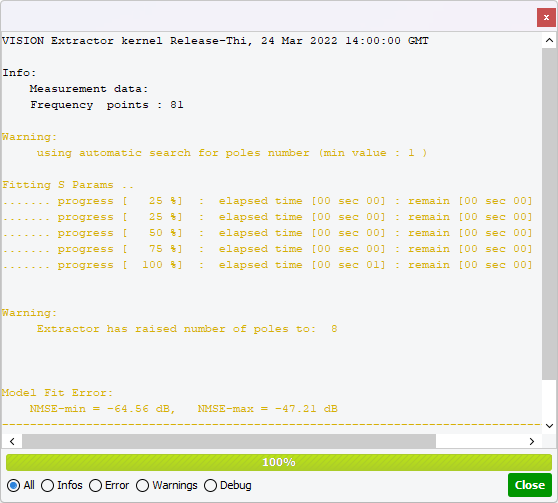 The message Model Fit Error is showing the normalized mean square error (NMSE) between data and model. Close the window to see in the Applications window the number of the newly created extraction, here, 001. The results are saved and can visualized at any time by designating in the tree the associated extraction. Click on the Output graphs tab to see comparisons between data and model.
The message Model Fit Error is showing the normalized mean square error (NMSE) between data and model. Close the window to see in the Applications window the number of the newly created extraction, here, 001. The results are saved and can visualized at any time by designating in the tree the associated extraction. Click on the Output graphs tab to see comparisons between data and model.Figure: Output graphs after SNP model extraction 001 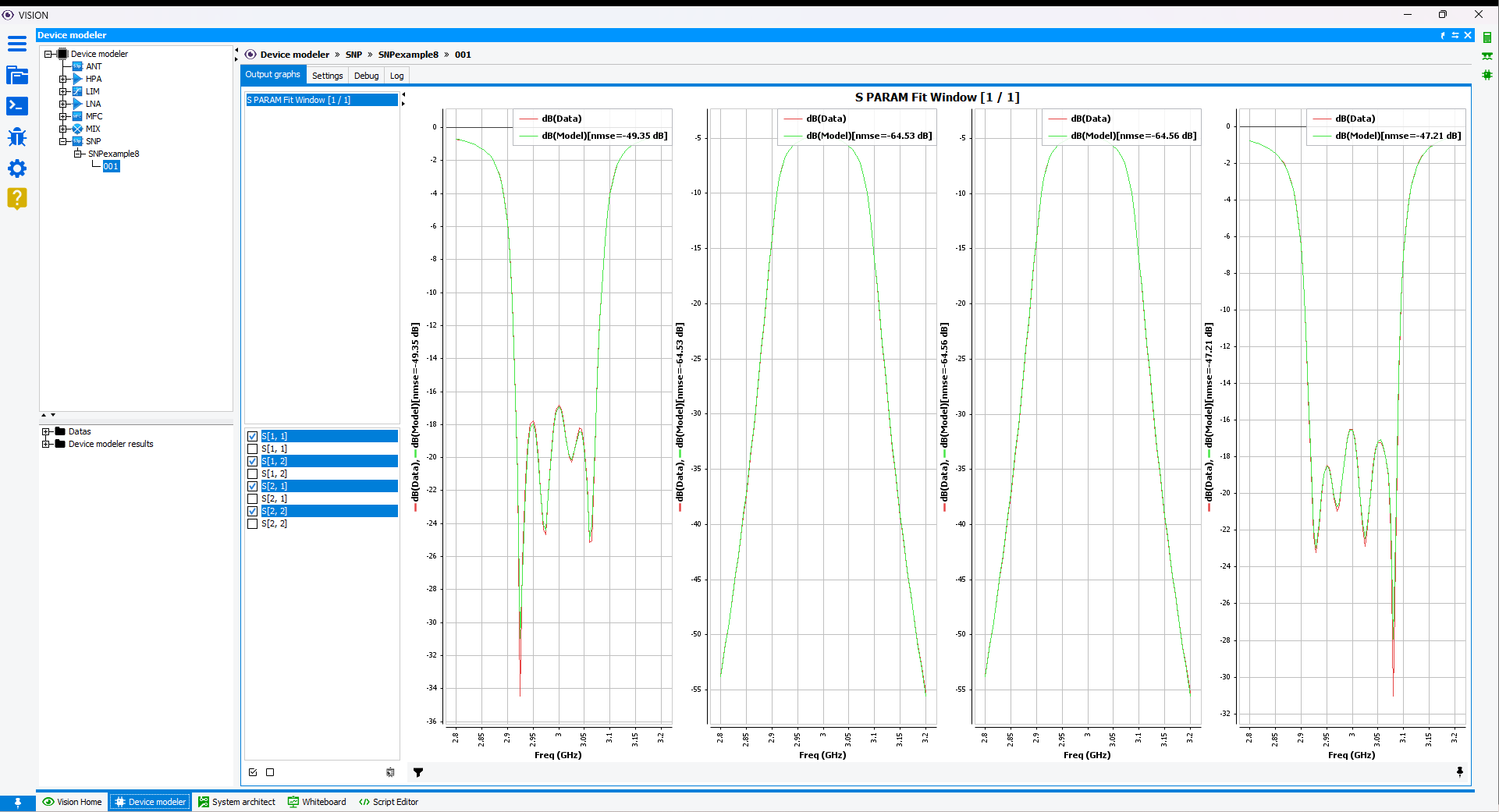
You have the possibility to display S-parameters in the form modulus/phase or real/imaginary part in the option S parameters display.The graphs show the curves of data (from measurement or simulation) in red lines and the extracted model in blue lines. -
Check measurement aberration and noise measurement
The first extraction is an opportunity to verify the data, especially if there is measurement noise or measurement error. This type of phenomena can make it difficult to extract a model and can lead to aberrant results when the model is subjected to more complex signals. VISION provides some tools to limit or eliminate these phenomena in order to avoid doing measurements again. In Applications window, click on your device, here SNP_example8, to show up Settings tab in the Workspace window. Click on Extraction Options section to reveal the following option:
- Measurement aberration and noise polish filters: for the SNP model, the option S-parameters measurement noise is available to filter the noise that can be encountered on the measurement data. The user must choose the filter order appropriately.
-
Tune frequency range
If the first extraction is not satisfactory, it is necessary to increase the number of poles/residues. Here, the extraction 002 allow to have the smallest error between the data and the model. You can label an extraction as a reference to differentiate it from others for use in System Architect. Select the appropriate extraction of your device in the Applications , right-click on it, and subsequently select the add to favourites option.
Figure: Output graphs after SNP model extraction 002 
