Scripting
This section will describe the scripting functionalities. Scripting is a complementary and alternative solution used in the whiteboard (Scripting option is required). This unlocks the complete control of the whiteboard, from its page management to the data management including all the controls.
There are different ways to verify the availability of the Scripting option:
- See the About window.
- In the bottom-left of all the control properties tab, user can find the
following button (
). This is used to switch between the traditionnal view (basic view) and the script view of the control. This can be a good starter to learn about different controls' properties.
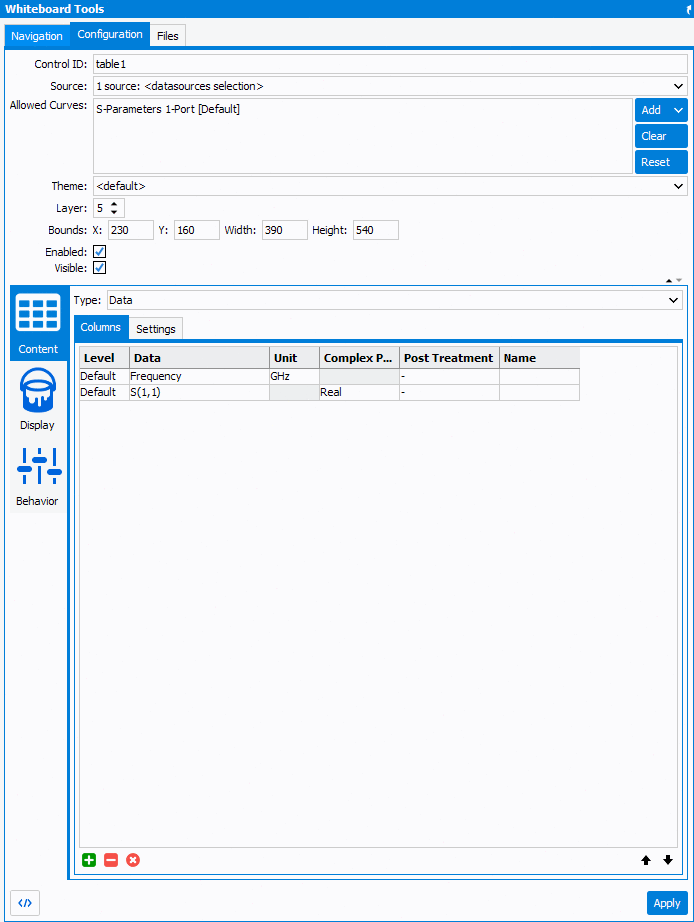
Each line of code represent one property of the control, also visible in traditionnal view which is more user friendly. - In the toolbar, under scripting, different controls are available. Select the
control for more details here:
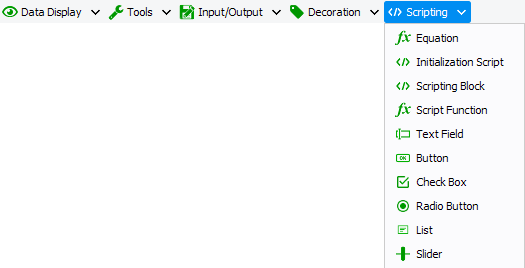
The majority of these controls contain an editor where the script can be written.
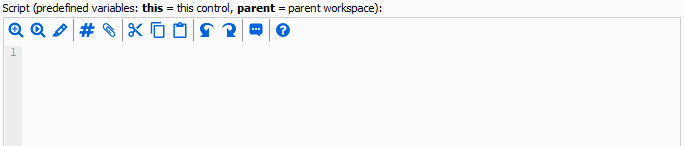
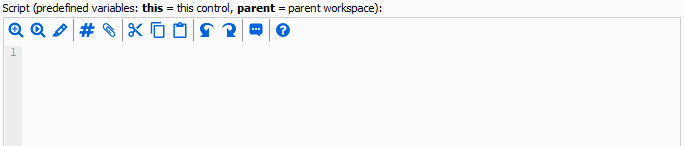
 A
Find / Replace tool
A
Find / Replace tool Find
next occurrence of text specified in a text research
Find
next occurrence of text specified in a text research Highlight selection
Highlight selection Go to
line
Go to
line A fast
structure creator tool
A fast
structure creator toolCut, Copy and Paste
Undo / Redo
 Comment
line of cursor position / selected lines
Comment
line of cursor position / selected lines Language
documentation : lists all the functions, variables, enumerations, types,... of
the script. Some examples are written as well as the syntax(es), description,
and related keywords.
Language
documentation : lists all the functions, variables, enumerations, types,... of
the script. Some examples are written as well as the syntax(es), description,
and related keywords.
Note: Scripting errors will show up in the left tab (represented by a bug - framed in red
below) and the console will also be available in the left tab (represented by a terminal
- framed in green bellow).


