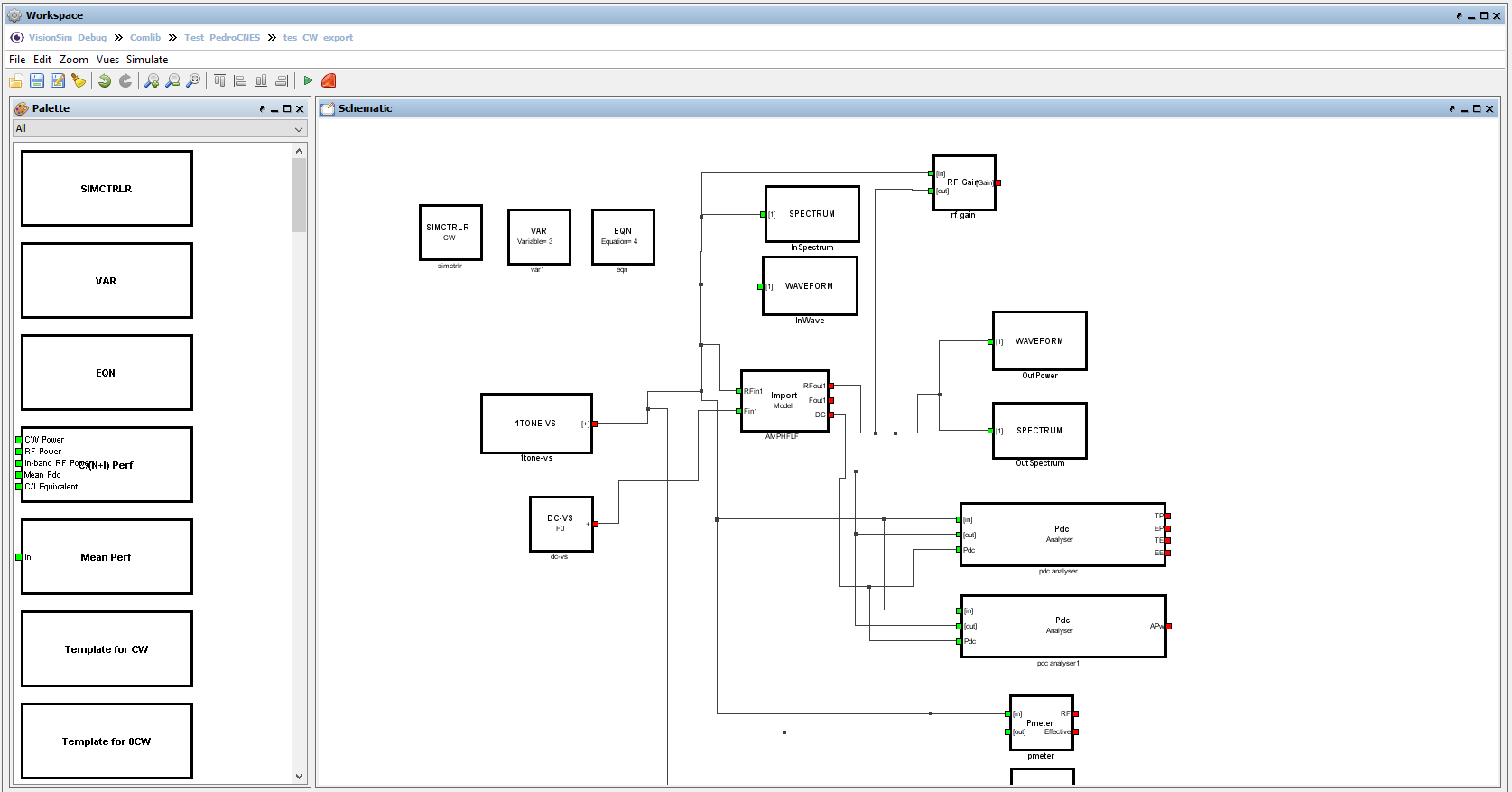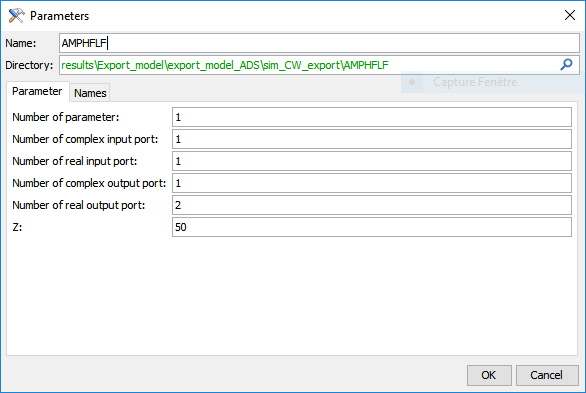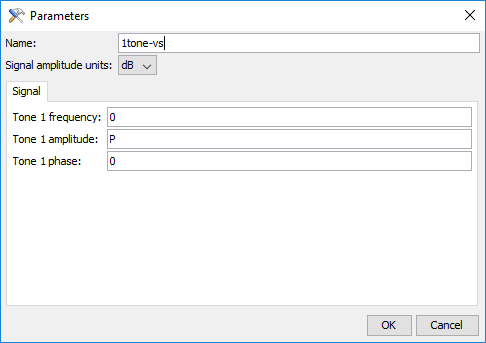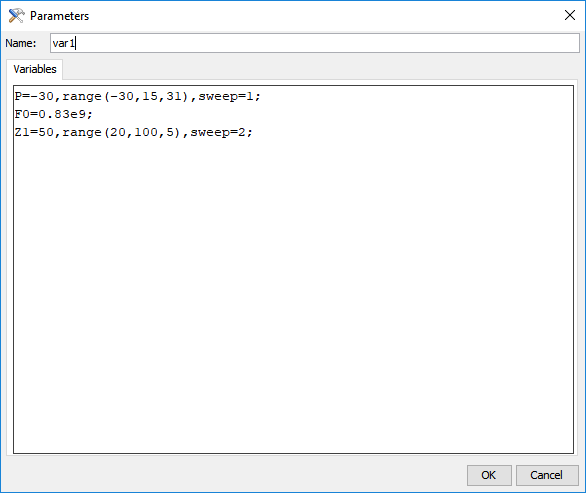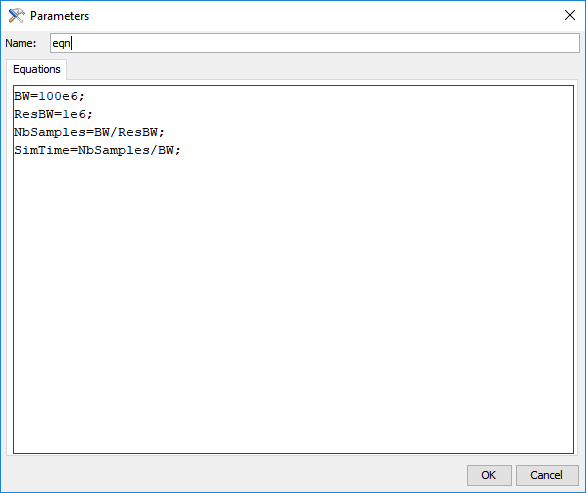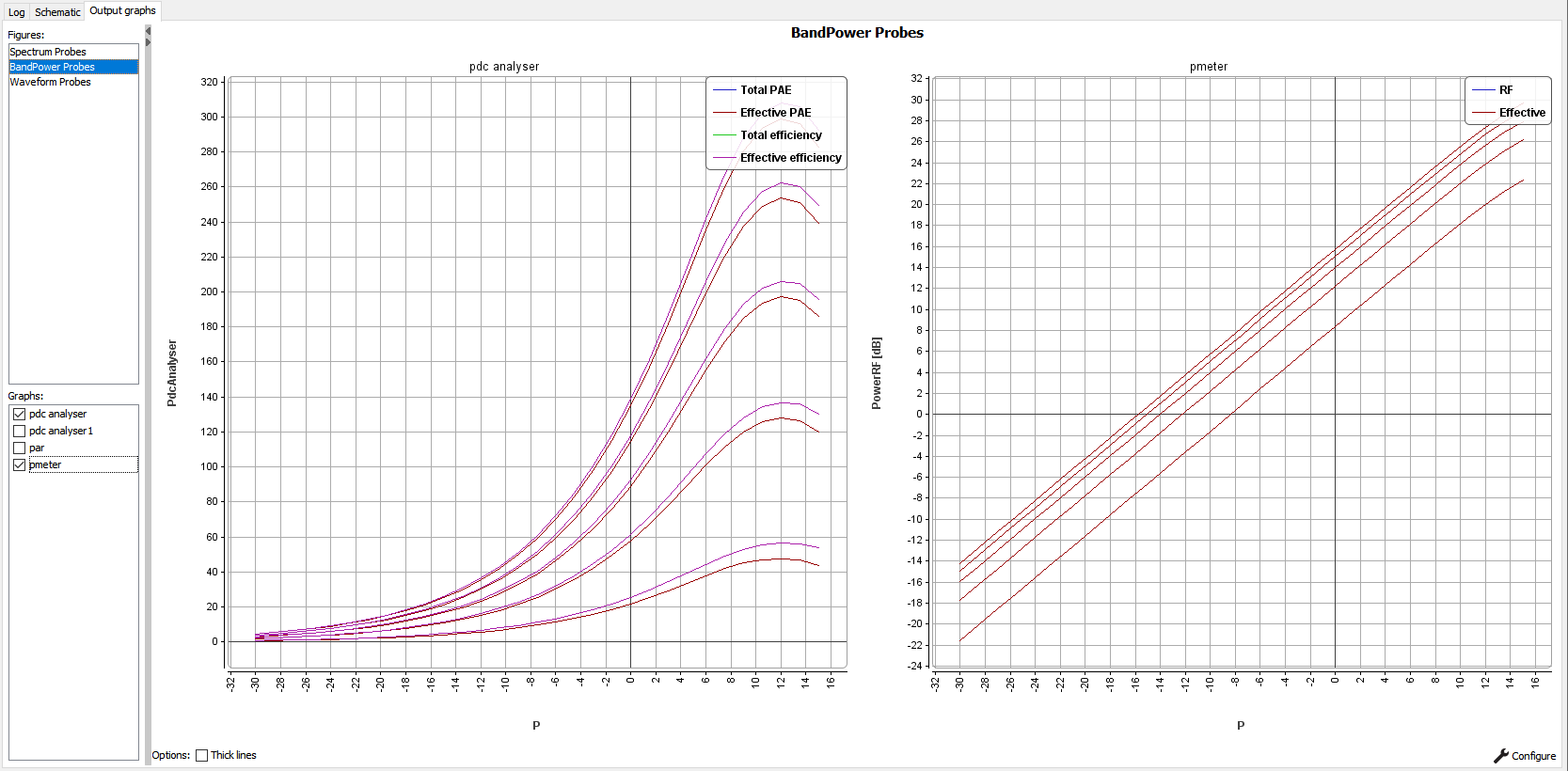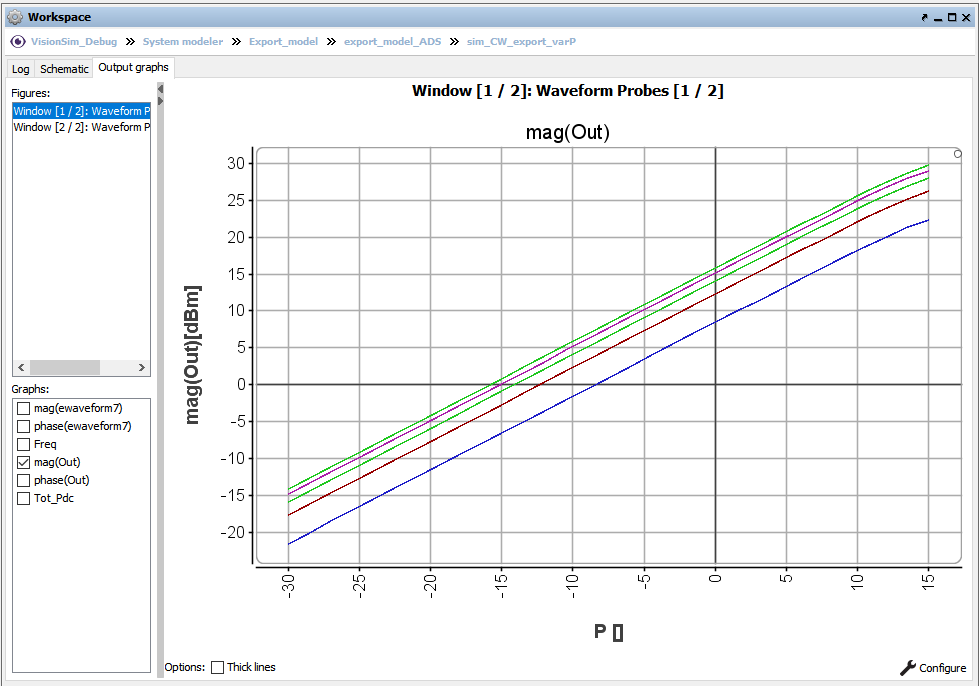Co-simulation with system modeler
This section describe how to perform a co-simulation between COMLIB2 and the Vision System modeler. A CW simulation in COMLIB is perform in order to illustrate this process. Vision model are advanced model witch take into account dispersive and non linear phenomena. For dispersive component this lead to transient response estimation at time equal to 0 seconds. User may take into account an amount of time which correspond to transient time before analysed real continuous response of the system.
To begin this task, you will need:
- A licence of VISION Comlib Simulator. See Installation and licence setup.
- A licence of VISION System modeler Simulator.
The basic steps to perform a CW simulation are: